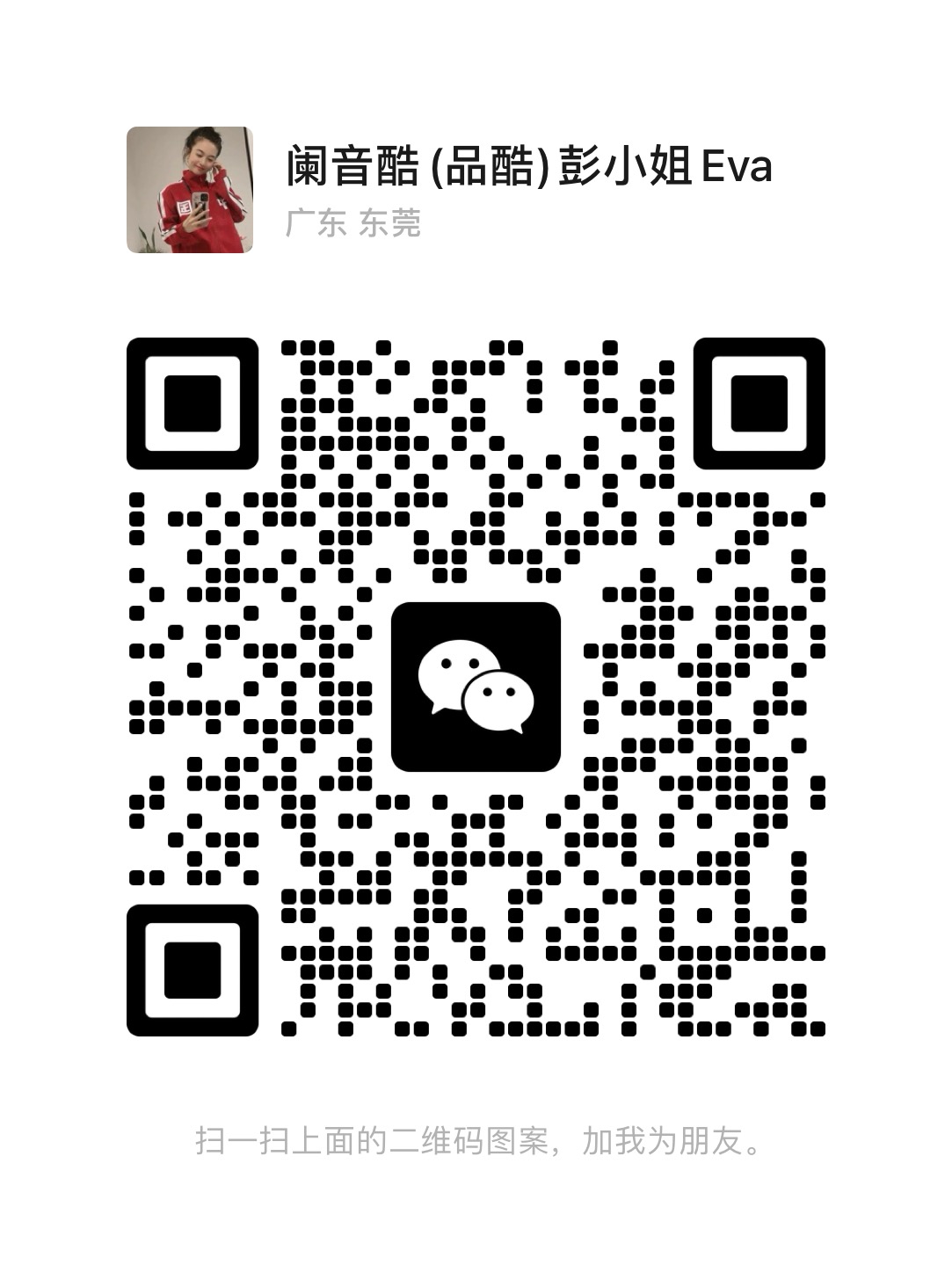Resourse from: Pocket-lint

Apple sometimes releases software updates, or firmware, for its AirPods and AirPods Pro earbuds. These updates can bring new features, bug fixes, and performance improvements. For example, Apple recently rolled out the firmware version 3A283 to introduce a Spatial Audio feature for AirPods Pro.
If you want to check which version your earbuds are running and then update them to the latest version, here's what you need to know.

To check the version of firmware that's currently installed on your earbuds, follow the steps below:
New firmware is installed over the air while your AirPods or AirPods Pro are connected to an iOS device. Simply put them in their case, connect them to a power source, and then pair them to an iPhone or an iPad to force the update. That's it. After a bit, any available firmware updates should be automatically downloaded and installed.
If want to make sure your earbuds are up to date with the latest firmware, follow the steps below.
Contact: Eva Peng
Phone: 15812879636
Tel: 0769-23132110
Email: eva@aipinku.com
Add: Building 1, No. 32, Shilong Road, Sangyuan, Dongcheng District, Dongguan City
We chat